
Does Linux have Microsoft office?

Creating, editing, and exporting documents in various formats such as word, tables, and presentations is essential for every operating system. The reason is that you will need to create these documents at any time, even if you are a programmer.
And when you are new to the Linux OS world, or maybe you are, and it has reached that time that you need to create a word document, then you may need to know if Linux has Microsoft Office or have an alternative.
Linux does not come preinstalled with Microsoft Office. Besides, you cannot install MS Office directly on a Linux system. Therefore, Linux does not have Microsoft Office. However, you may use alternative apps/packages or unofficial methods that allow you to use Microsoft Office on Linux. These alternative approaches include accessing Microsoft Office on a Linux web browser, using virtual machine installation, and using PlayOnLinux to run MS office executable file. For alternative applications, you can use LibreOffice or WPS Office.
Just because Linux does not provide MS Office packages by default does not mean you can’t write documents. For that reason, Linux provides its users alternative approaches that you may use to access MS Office tools or use alternative applications that offer the same services.
In this article, I highlight the essential approaches and applications while identifying their advantages and disadvantages to rule out effective, efficient, and fast decisions. Therefore, the approach you may choose to write your documents will be effective, and you won’t have to worry about the loss of documents or inconveniences.
Ways to write documents on Linux
To write documents on your Linux machine, you may use the following approaches:
Let’s look in detail at how to use the methods mentioned above for creating documents on Linux
Using MS Office on Linux to write and edit documents
There are three ways to use Microsoft Office on Linux to create Word, Excel, and Powerpoint documents. These methods allow you to use MS Office indirectly on Linux. Therefore, you do not install MS Office on Linux but use other applications compatible with Linux to access Microsoft office tools.
Here are the methods of accessing Microsoft Office on Linux:
Method 1: Accessing Microsoft Office through web browsers already installed on Linux
As Linux comes installed with popular browsers such as Mozilla Firefox, Chromium, and Chrome, you can use these web browsers to access Microsoft office online. If you do not have these web browsers installed, you can always install them on Linux.
The method works by accessing the online version of MS Office using a web browser to create and edit documents on Linux on the fly.
Here’s how to open Microsoft Office in a web browser on Linux
Step 1: Open any browser installed on your Linux machine. For example, Firefox or Chrome browsers.
Step 2: Type MS Office URL on the browser.
Alternatively, you may search Microsoft Office online and click on the results that appear. Or, you can follow this link to access MS Office online.
Step 3: Sign in with your Office account.
If you do not have an account, create and new one and sign in with the credentials you provide.
Step 4: Start creating Word, Excel, and Powerpoint documents on the fly with online MS Office.
Accessing MS Office on a Linux web browser to create and edit documents is that easy.
Method 2: Using tools such as VirtualBox to install Windows that has MS Office on a Linux machine
Another method to access MS Office on Linux is to use a virtual machine. Applications such as VirtualBox or QEMU can be installed on Linux and used to create virtual machines. You may use VirtualBox or QEMU to create a virtual machine and install a Windows operating system.
Follow these steps to install Windows as a virtual machine on Linux:
Step 1: Install VirtualBox or QEMU and virt-manager on Linux
Step 2: Create a Windows OS virtual machine using either VirtualBox or QEMU
Step 3: Install Windows on your virtual machine.
Preferably, install Windows 10 or 11 to use the latest version of MS Office.
Step 4: Boot into your new Windows OS
Step 5: Copy MS Office installation media to a Pendrive or into your VM’s storage
Step 6: Install MS Office in your Windows VM
Step 7: Start using MS Office on Linux
And that’s how you can use MS Office using a virtual machine set on Linux.
Note: The method requires more computer resources such as RAM, CPU, and storage to run smoothly. Therefore, be ready to invest on your machine.
Method 3: Using PlayOnLinux or Wine Linux applications to run MS Office .exe files
PlayOnLinux and Wine are Linux packages/applications you can use to run .exe files on Linux. Therefore, you can use these packages to run software or games that are executable on Windows. For example, you may use PlayOnLinux to execute MS Office.
Here is the process of using PlayOnLinux to run MS Office and create documents:
Step 1: Install PlayOnLinux on your Linux machine
How to install PlayOnLinux on Linux (Kali Linux, Ubuntu, e.t.c)
Follow the following procedure to install PlayOnLinux on your Linux machine:
a) Open the Terminal and update your system by running the following command
sudo apt update && sudo apt upgradeb) Install PlayOnLinux using the apt package manager
sudo apt install playonlinuxYou should be able to find PlayOnLinux in the apps list. Click on its icon to open it.
Alternatively, you may find PlayOnLinux in Software Centre in Ubuntu and install it.
Step 2: Download or insert Microsoft Office Disc/ISO
Locate the Microsoft Office file. You may need to mount the file when using a disc file.
Step 3: Launch the PlayOnLinux app and press the Install button at the top
Step 4: On PlayOnLinux, select Office and choose the version of Office you want to install.
For example, you may choose Microsoft Office 2010 and click Install.
Step 5: Choose “Use a setup file in my computer” when prompted
Click Next, and browse to the location of your Microsoft Office executable file. Select setup.exe and press Open.
Complete the installation wizard and wait for the installation to complete.
Step 6: Open MS Office on PlayOnLinux and start writing
Using alternative applications to write and edit documents on Linux
Methods such as using a virtual machine to run Windows OS and install MS Office can be tedious and technical and may require more hardware resources such as RAM and CPU. Therefore, you may use applications similar to MS Office and access the same document editing capabilities.
Here are applications that I have used and tested to create and edit my documents. I use these applications to create Word, Excel, and Presentation documents needed for work, school, and personal needs, such as sending a printed “We need to talk” letter to my girlfriend.
For such reasons, I use either of the following applications to create, edit, and publish documents on Linux:
- WPS Office
- Google Docs
- LibreOffice

I love to use WPS Office to write large documents or presentation slides. I prefer to use Google Docs for small documents requiring quick editing. Besides, Google Docs is a better alternative when I may be switching devices to write documents. Writing documents using Google Docs allows you to sync them across different devices.
Which Office is best for Linux? Many Linux users prefer to use LibreOffice to create, edit, and publish documents on Linux. LibreOffice offers great features and capabilities like Microsoft Office. Alternatively, WPS Office is also a preferred choice offering the same document creation and publishing functionalities.
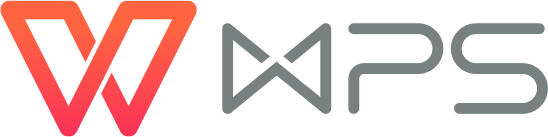
Related Questions
Which is the easiest and most effective way to use Microsft Office on Linux
The easiest and most effective way to use Microsoft Office on Linux is to access and use it online. Accessing Microsoft Office using a web browser on Linux offers you the ability to recover documents after power loss, autosaving capabilities, and accessibility.
You can access your documents from anywhere, anytime, and using any operating system, including Linux.
What is the best alternative for Microsoft Office on Linux
If you want other alternatives that work pretty much similar to Microsoft Office, you may consider installing WPS Office or LibreOffice on Linux.
WPS Office and LibreOffice provide the same document editing and publishing features provided in MS Office.
Which is better: Using unofficial methods to use MS office on Linux or alternative software/applications?
Using alternative software/applications such as web browsers and alternative document writing apps is a better option compared to unofficial approaches. Using MS Office online on a web browser is much faster and resources effective than using MS office on a virtual machine.
Is it worth accessing MS Office on Linux? Accessing Microsoft Office on Linux can be worth it if you use effective approaches to improve productivity. Thus, you should access MS Office online using a web browser on Linux because it is fast and does not require additional setup. Besides, you can create and edit your documents on the fly.
Conclusion
Indeed, Linux does not officially support Microsft Office. However, that should not stop you from using MS Office on Linux. Besides, it should not stop you from creating documents such as word, excel, or presentations because Linux offers free applications to achieve that. Besides, you may use alternative and unofficial methods to access MS Office on Linux, such as using Microsoft Office on a browser, virtual machine, or applications such as PlayOnLinux and Wine.
That’s it for this article. I hope you have some clarity on how MS Office works on Linux and alternative ways to write and edit documents.
So, go ahead and use the best method that suits you.
I am just going to write that letter to my girlfriend, print it, and mail it myself- I do not want to send a novel through texts that probably will get ignored.
Alright. See ya!
Heave!

