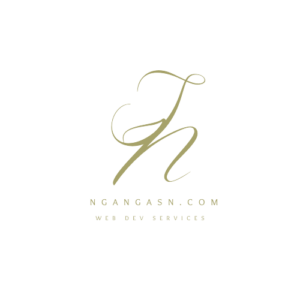
Does Linux have a clipboard?
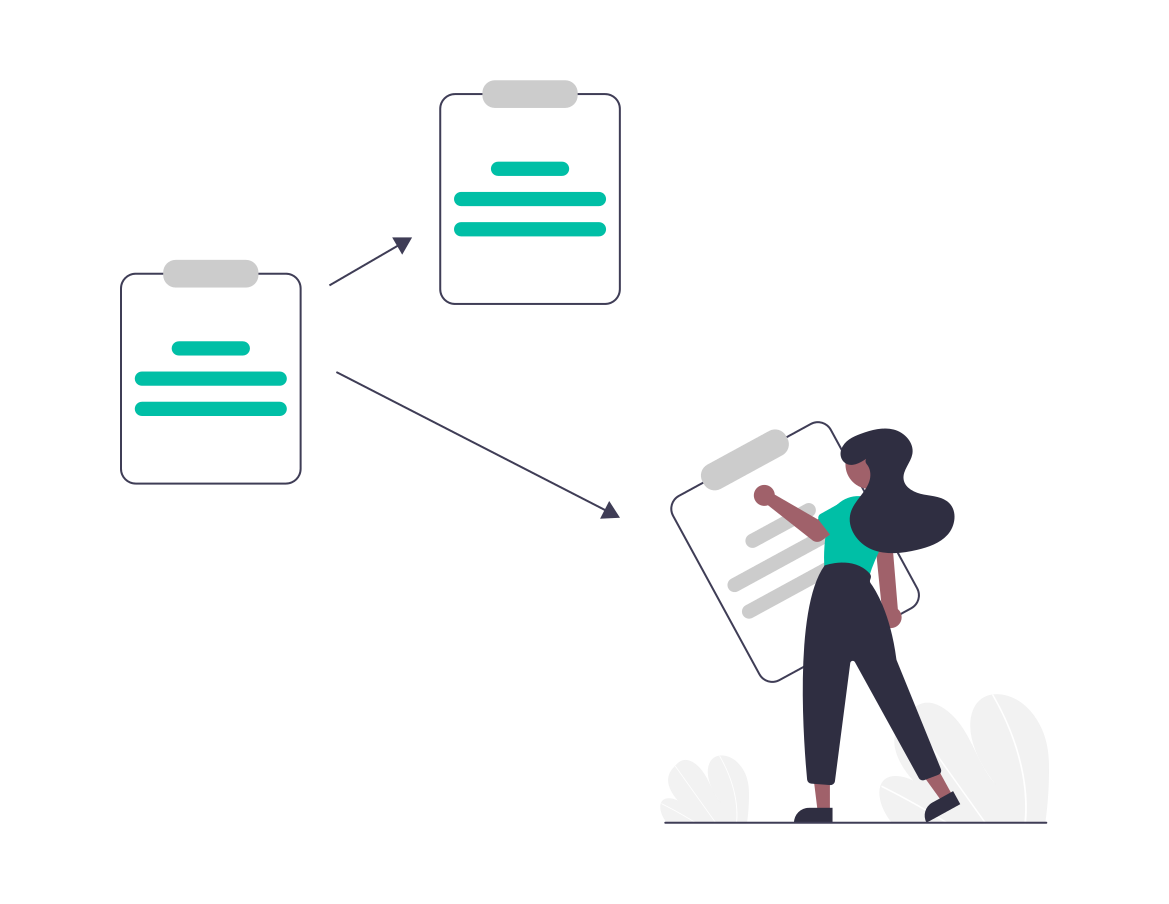
Duplicating and moving contents of a file or files across the file system is an essential feature in an operating system. Otherwise, the operating system wouldn’t provide much convenience and easiness in copying and moving files. There are different ways operating systems provide copy and paste functionality, and Linux leaves the copy and paste functionality to the clipboard manager.
So, does Linux have a clipboard? You will find a clipboard on Linux to help you copy and paste files or contents of a file across the file system. Selections help add highlighted text/files to the clipboard for copying. Selections are available in two different ways that Linux users can access, primary or clipboard selections. Clipboard allows you to use CTRL + C and CTRL + V or File Menu methods to copy and paste files across the Linux file system or text within files.
How to copy and paste on Linux
Under selections, Linux provides clipboard that helps you copy and paste files using the CTRL + C and CTRL + V or File > Copy methods. Other selections available on Linux are primary and secondary selections.
The primary selection allows a user to copy and paste files or file contents using the mouse to highlight and pressing the middle mouse button to paste the contents. The primary selection is one of the easiest and fastest to use.
Let’s see in detail how the clipboard works on Linux
Clipboard Selection
Clipboard is an X selection method that allows you to copy files using CTRL + C and paste the copied contents using CTRL + V. Alternatively, you may use the File Menu option to copy content from an application. Clipboard selection is an X11 feature that keeps track of the content highlighted and selected through the CTRL + C method.
Xclipboard clipboard manager is a common program among many Linux operating systems running on X11 window management systems. In other Linux systems, you will find clipman, xclip, clipit, and gpaste, among many other clipboard managers.
The clipboard manager is responsible for keeping track of the highlighted text added to the primary selection. Generally, you must highlight the text to use clipboard selection on Linux. But, highlighting the text does not add it to the clipboard. You must perform a selection to add the contents highlighted either to the clipboard, primary, or secondary selection.
To add highlighted contents to the clipboard, you may use CTRL + C method.
For demonstration, open the Terminal window to show how a clipboard manager tracks the content of a clipboard on Linux.
Type the following and hit Enter.
xclipboardYou should see a window similar to the one below.
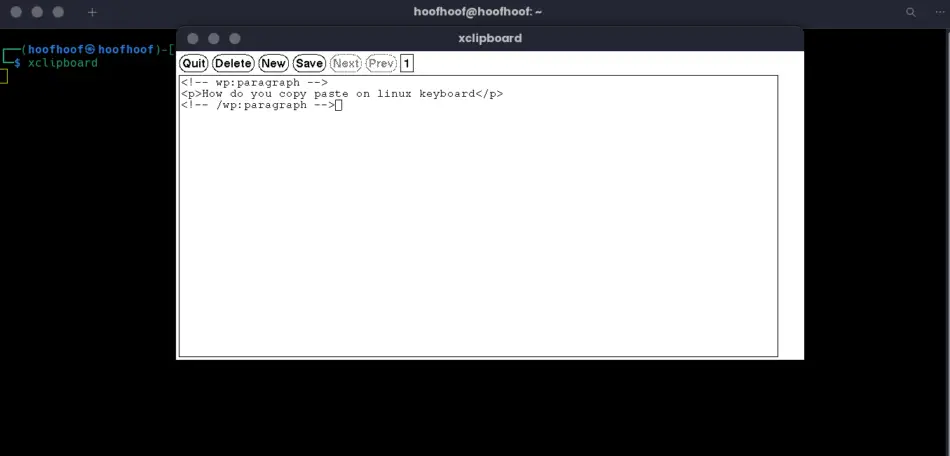
The window shows a clipboard manager that keeps track of the content of the selections.
Try copying new text using either of the selection methods and preferably the clipboard method.
After pressing CTRL + C, you should see the content of the copied text on this clipboard manager window.
How to view clipboard history on Linux
To view clipboard history on Linux, you need to run the clipboard manager program responsible for tracking the clipboard’s content. If you are using the X11 window management system, you may run the xclipboard program to check your clipboard history.
To do that, open the Terminal and run the clipboard manager program on your Linux system.
xclipboardPress the previous and next buttons to see all the files or text you had previously copied.
How to copy and paste everything using CTRL
While using the Linux clipboard, you can copy everything in a text file or files in the file manager using the CTRL + C key shortcut. To paste all the contents you have selected, you may use a CTRL + V key shortcut.
Besides, you may copy a text file by clicking on it once and pressing CTRL + C to copy it/add it to the clipboard selection. To copy a couple of files, highlight them and press CTRL + C. After highlighting and selecting the file or files, press CTRL + V at the desired location, you want to copy your files.
Primary Selection
Other than the clipboard selection that involves using CTRL + C and CTRL + V to copy and paste files, you may use the primary selection method to do the same.
Here’s how to perform primary selection on Linux:
Step 1: Highlight the text that you want to copy
To highlight the text, left-click on your mouse and drag the mouse across the text that you want to highlight. Alternatively, you may double-click to highlight a word. To highlight the whole paragraph or line, triple-click using the left-click button of your mouse.
After highlighting the text, you have completed the primary selection at this step.
Step 2: Paste whatever is in the primary selection
After performing the primary selection, you should paste the contents to another text file or part of the text file you are currently editing. To paste the contents of a primary selection, move your mouse to where you want to paste and middle click.
That’s it. You should have the content of the primary selection pasted into the new file or location.
Related Questions
What is CTRL + C and CTRL + V in Linux
CTRL + C and CTRL + V is a copy-and-paste feature on Linux systems using the X11 window management system. The feature takes advantage of the clipboard selection method to copy text or files and paste them onto different files or locations in the files system.
How to copy and paste in the Terminal
On the Terminal, copying and pasting text data is different. You must use the CTRL + SHIFT + C combination to copy highlighted text displayed on the Linux Terminal. To highlight text on a Linux Terminal, you may press the left-click mouse button and drag the mouse across the desired text.
You may use CTRL + SHIFT + V to paste text data on the clipboard on a Linux Terminal.
The reason of using CTRL + SHIFT + C and CTRL + SHIFT + V is that you cannot use CTRL + C and CTRL + V to copy and paste clipboard contents on a Linux Terminal. These key shortcuts are used for other functionalities, such as terminating a running script on Linux Terminal.
How to copy everything on Linux to the clipboard
To copy everything in a text file or folder on Linux, you may use CTRL + A to highlight everything and CTRL + C to copy the highlighted files or text. Use CTRL + V to paste the contents on the clipboard.
Conclusion
Selection is an essential feature provided by clipboard managers that comes preinstalled on Linux. It allows you to copy and paste text or files on Linux using various selection methods- you may use primary, secondary, or clipboard selection. A common selection method used by many Linux users is the clipboard selection which uses CTRL + C key shortcut to copy files or text and CTRL + V to paste.

