
Can Linux and Windows share the same drive?
Linux and Windows sharing the same drive can be beneficial when you wish to configure a dual boot between the two operating systems.
As Linux and Windows use different file systems, with Windows using NTFS (New Technology File System) and Linux using (ext4, Fourth Extended File System), the only way for the two operating systems to share one drive is through disk partitioning.
You can have Linux and Windows on the same drive by partitioning the single drive into multiple partitions. With each partition, you can install Windows and Linux separately. Thus, eliminating the need for more than one disk drive when installing two or more operating systems on a single computer.
The reason for partitioning a single disk into multiple partitions is the fact that Linux and Windows use different file systems.
Thus, allowing each operating system to be installed on its own part (partition) of the drive.
Then, you can have a single boot manager that allows you to select which partition or operating system to boot to.
GRUB is one common utility that helps you manage boot records offering you a choice to boot into either of the operating system living on a single drive.
You can learn more about Linux and Windows dual booting and how to configure them in this article: Dual Boot Linux and Windows.
How to access Windows drive partition on Linux
Once you have configured your dual boot between Linux and Windows, you can access Windows files on Linux using the default File Manager such as GNOME File (Nautilus).
With GNOME Files, you can mount different file systems including NTFS allowing you to access, edit, or change files stored on the Windows partition.
But before you can access the Windows files, you must first access the Windows partition using the GNOME File Manager.
To do that, open GNOME files by searching the app in the Linux apps list
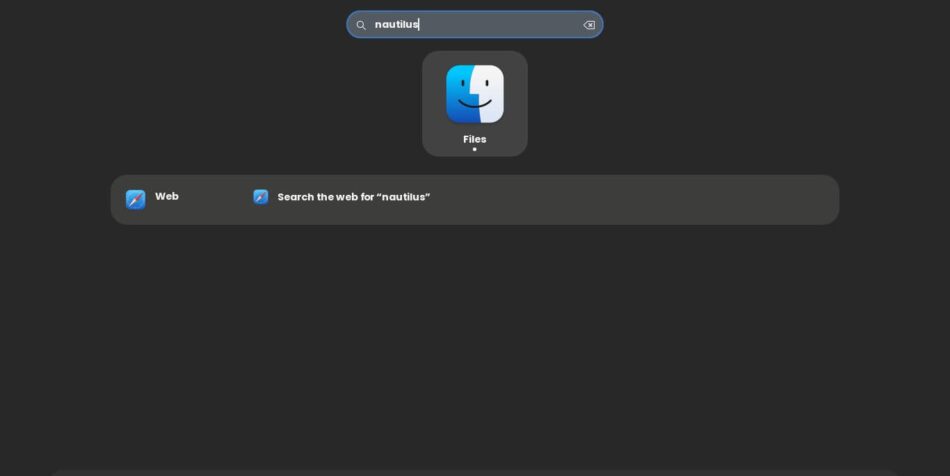
On the right pane of the Gnome Files interface, locate the Other Locations tab and click on it.
It should show an interface similar to this:
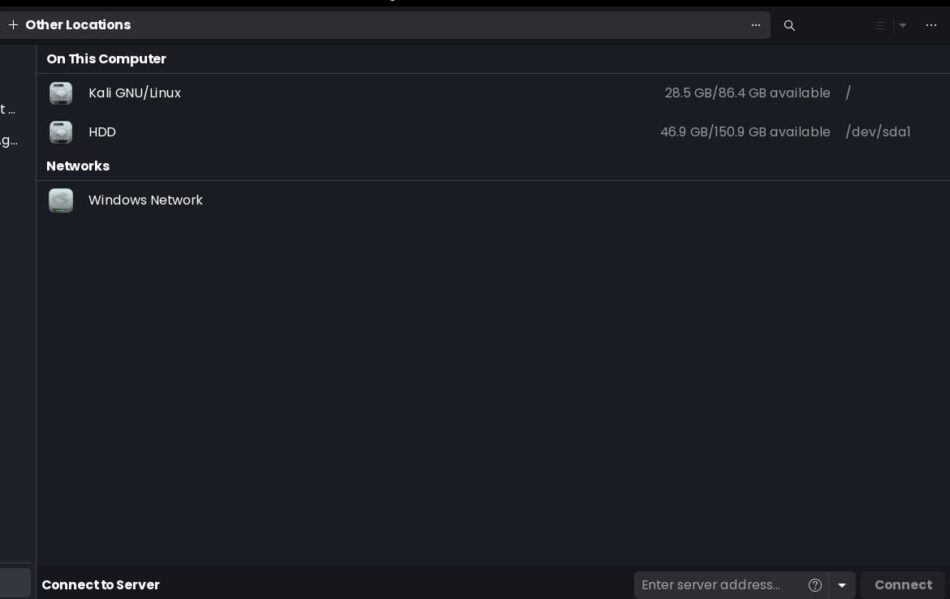
Here, you should be able to see all the disk partitions available on the single drive you are booted on, in which the Windows portions should be present.
Locate the Windows partition and press on it.
You may be required to enter the Linux password you use to login or for a sudo account to access the files on the Windows partition.
Enter the password when prompted and press Enter.
And voila!
You should be able to access the Windows partition on your Linux system. You can now navigate through the various directories present in your Windows partition including the Desktop folder.
FAQs
Is dual boot harmful to SSD?
Dual booting in itself will not harm your SSD drive. However, increasing the number of write cycles may degrade your SSD. Dual booting may involve more write operations from multiple operating systems, their updates, and poor partitioning, which may impact your SSD’s lifespan and performance.
Should I install Linux or Windows first when dual booting?
You should install Windows first and then install Linux. Windows tend to overwrite the boot sequence, thus making it hard to choose which OS to select. Install Linux last, after installing Windows and configuring the partitions. Most Linux distributions will detect other operating systems installed on a single drive and offer you a menu to choose which OS to boot to.
Besides, Linux provides the GRUB utility to manually update the boot record to include Windows, Linux, and other operating systems installed on your computer.
Can Linux use FAT32?
Linux can use the FAT32 filesystem. However, you should generally use a Linux-native file system such as EXT4 that has a larger file or partition size limitations and supports journaling and fragmentation.
Limitations that will arise when using FAT32 with Linux are:
- File and Partition size limitations where you will be limited to store file sizes that are less than 4GB in size and partitions sizes ranging from 4 GB to 2TB.
- FAT32 lacks journaling capabilities making it hard to maintain the integrity of files during interruptions such as incomplete updates, system crashes, or power outages.
Why use the EXT4 file system for Linux?
As a recommendation, you should use the EXT4 file system for Linux operating systems because:
- Ext4 has a journaling feature that helps maintain data integrity in case of power failures or system interruptions. Journaling is achieved by recording the changes made to files before committing them to the file system for permanent storage (until deletion).
- Fourth Extended File System is much better at read and write operations and overall performance.
- Ext4 can handle very large filesystems and partitions, which makes it suitable for Linux desktops and servers. Ext4 supports file sizes ranging up to 16 Terabytes.
- File system checking, especially with a utility such as fsck is significantly faster and better when using the Ext4 file system.
- Ext4 has built encryptions such as FBE (File Based Encryption) that allow directory encryption providing an additional layer of security.
Other than Ext4, Linux supports other file systems such as ZFS, XFS, Btrfs, and ReiferFS which equally provide their own advantages and limitations.
… and that’s it!
You should read, Why Linux servers, especially Ubuntu, are suited for web hosting
